Natural Protection
A custom land protection that is based on where and how much you build instead of how long you have played and what you have manually selected. All you have to do is build something, and right-click it with a piece of paper. You can use the menu to add your friends, and more.
Most anti-grief plugins (like GriefPrevention) make you select the exact area that is protected using a tool like a golden shovel at best, or confusing commands at worst. They’re also either completely unlimited or limited by some completely unrelated metric like play time or virtual currency. Wouldn’t it be simpler if it would just keep track of where you’re building? Now all you have to do is tell the plugin to claim the building and invite your friends (if you want to).
How to Claim Land
- Build something. Natural Protection requires a building to protect land around it.
- Right click with paper.
- Click New Property (paper).
- Type a name for your property in chat. Everyone will be able to read this, so don’t name it something like “My House”.
Menu Overview
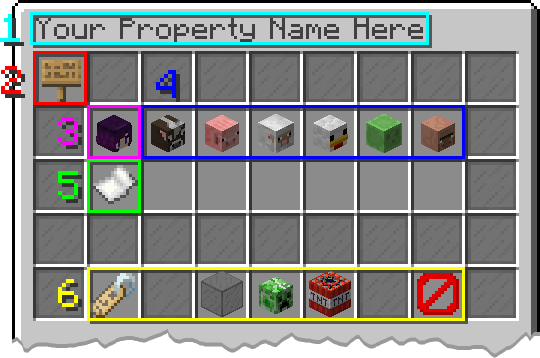
- Property Name: This can be changed in the property settings. If you don’t know what to name it, choose something like “YourName’s House”.
- Information: Click here to go back to your property list. This shows basic information about your property.
- Owner: Shows the owner of the property. Click here to give it to someone else.
- Trust List: Shows all members of the property from highest to lowest role. Click one of them to change their role or when the trust expires.
- Add Trust: Trust someone to your property. Their role will be member by default. If your role is trusted, their trust will expire in 1 hour. This can be increased up to 10 days.
- Settings: (Left to right)
- Rename property: Click here, then type a new name in chat. If you don’t know what to name it, choose something like “YourName’s House”.
- Private/Public: Click here to toggle between public and private. Anyone is able to edit a public property; however, this still does not make it legal to grief.
- Mob Griefing: Click here to toggle mob griefing on or off. When mob griefing is off, creepers cannot destroy blocks, and endermen can’t pickup blocks. Farmer villagers are still able to use farms, and sheep are still able to eat grass.
- TNT Explosions: Click here to toggle tnt on or off. When tnt is off, explosions from tnt will not do damage, and tnt cannot be lit.
- Abandon/Transfer: Click here to open the abandon/transfer menu.
Trust Menu
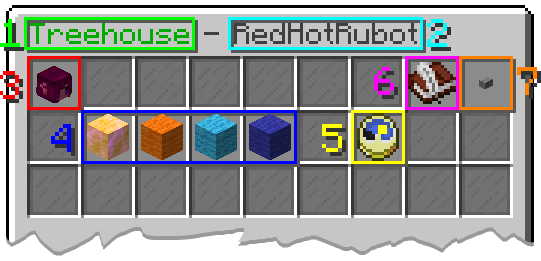
- Property Name: This can be changed in the property settings. If you don’t know what to name it, choose something like “YourName’s House”.
- Member Name: The name of the member whose trust you are editing.
- Member Information: Information about the member whose trust you are editing.
- Roles: Click to choose a role.
- Member: Has build access and nothing else.
- Trusted: Can temporarily trust others.
- Manager: Can trust/untrust players with a role lower than manager.
- Co-Owner: Full control.
- Change expiration date.
- Save: Saves changes to the trust, and goes back to the property menu.
- Cancel: Goes back to the property menu.
Trust Expiriation Menu
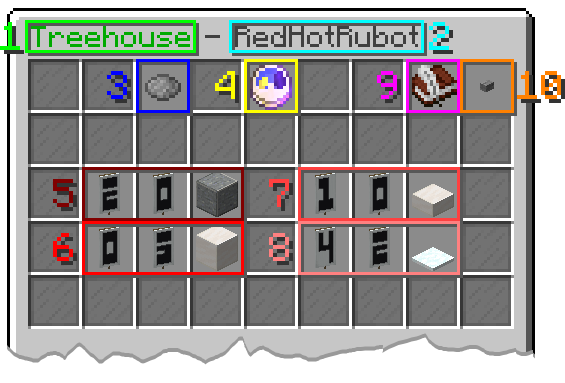
- Property Name: This can be changed in the property settings. If you don’t know what to name it, choose something like “YourName’s House”.
- Member Name: The name of the member whose trust you are editing.
- Permanent: Make this trust last forever.
- Temporary: Set an expiration date.
- # Days: Change the number of days. Left click a digit to increase. Right click a digit to decrease. Click the block to set it to 0.
- # Hours: Change the number of hours. Left click a digit to increase. Right click a digit to decrease. Click the block to set it to 0.
- # Minutes: Change the number of minutes. Left click a digit to increase. Right click a digit to decrease. Click the slab to set it to 0.
- # Seconds: Change the number of seconds. Left click a digit to increase. Right click a digit to decrease. Click the snow layer to set it to 0.
- Save: Saves changes to the trust, and goes back to the property menu.
- Cancel: Goes back to the property menu.
Abandon/Transfer Menu
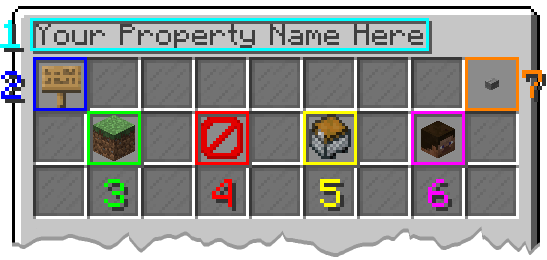
- Property Name: This can be changed in the property settings. If you don’t know what to name it, choose something like “YourName’s House”.
- Information: Click here to go back to your property list. This shows basic information about your property.
- Abandon Land: Abandon the land that you are standing in without deleting the property. This operation starts in the voxel you are standing in, and does a flood fill to affect connected voxels.
- Abandon Property: Delete the property and abandon all land associated with it.
- Transfer Land: Transfer this land to another property that you own. This operation starts in the voxel you are standing in, and does a flood fill to affect connected voxels.
- Give Ownership: Give ownership of this property to another player.
- Cancel: Goes back to the property menu.